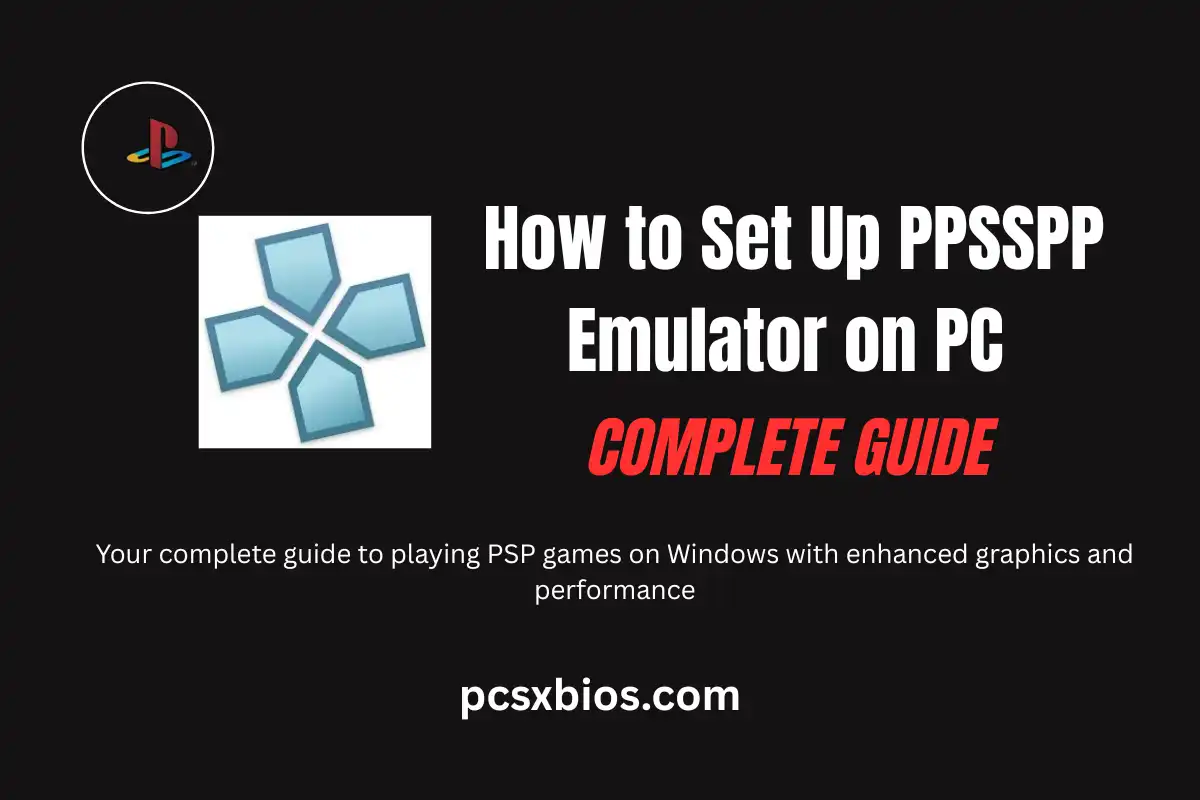Quick Answer: Download PPSSPP from the official website, install it on your PC, configure graphics settings for your hardware, and load PSP game files (ISO/CSO format) to start playing. The setup takes about 10 minutes and works on any Windows PC from the last 15 years.
What You’ll Learn
- How to download and install PPSSPP safely
- System requirements and compatibility check
- Step-by-step configuration for best performance
- Graphics settings optimization for your PC
- Controller setup and key mapping
- Troubleshooting common issues
- Legal ways to get PSP games
Look, I get it. You’re probably sitting there thinking about all those amazing PSP games you used to love, God of War, Monster Hunter, Final Fantasy Crisis Core, and wondering if there’s a way to play them on your PC without digging out that old handheld from your closet drawer.
Well, here’s the good news: PPSSPP makes it incredibly easy to relive those gaming memories, and honestly, the games often look better than they ever did on the original hardware. I’ve been using this emulator for years, and trust me, once you get it set up properly, you’ll wonder why you didn’t do this sooner.
System Requirements
Before we dive in, let’s make sure your PC can handle it. The great thing about PPSSPP is that it’s not demanding at all, if your computer can run Windows 10, it can probably run this emulator just fine.
| Component | Minimum | Recommended |
|---|---|---|
| Operating System | Windows 7/8/10/11 | Windows 10/11 (64-bit) |
| Processor | Intel Dual Core 2.0 GHz | Intel i5 or AMD Ryzen 5 |
| Memory | 2 GB RAM | 4 GB RAM or more |
| Graphics | DirectX 9 compatible | Dedicated GPU with Vulkan support |
| Storage | 50 MB for emulator | Several GB for games |
Step 1: Download PPSSPP
First things first, you want to get PPSSPP from the official source. I can’t stress this enough: don’t download it from random websites. Stick to ppsspp.org to avoid any nasty surprises.
Pro Tip: As of 2025, the latest stable version is 1.19.3. Always grab the newest version for the best compatibility and features.

- Head over to ppsspp.org/download
- Click on the Windows section
- Choose between the Installer (easier) or ZIP (portable)
- I personally recommend the installer – it’s just simpler
Step 2: Installation Process
Once you’ve downloaded the installer, the setup is pretty straightforward. It’s not one of those installers that tries to sneak in extra software, PPSSPP keeps it clean.
- Run the downloaded installer as administrator (right-click → “Run as administrator”)
- Choose your installation directory (the default is usually fine)
- Let it install, takes maybe 30 seconds
- Launch PPSSPP from your desktop or Start menu
When you first open it, you’ll see a clean, simple interface. Don’t worry if it looks a bit empty – that’s normal since you haven’t loaded any games yet.
Step 3: Initial Configuration
Here’s where things get interesting. PPSSPP works pretty well out of the box, but spending a few minutes tweaking the settings can make a huge difference in how your games look and perform.

Graphics Settings (The Important Stuff)
Click on “Settings” and then “Graphics.” This is where the magic happens. Your settings will depend on how powerful your PC is, but here’s what I recommend for most people:
For Modern PCs (2018 and newer):
- Backend: Vulkan (if available) or DirectX 11
- Rendering Resolution: 4x (1080p) or 6x if you have a good GPU
- Texture Filtering: Auto Max Quality
- MSAA: 4x (makes edges look smoother)
For Older PCs (2015-2017):
- Backend: DirectX 9
- Rendering Resolution: 2x or 3x
- Texture Filtering: Linear
- MSAA: Off or 2x
Audio Settings
The default audio settings usually work fine, but if you’re experiencing crackling or delays, try switching the audio backend to DirectSound or WASAPI.
Control Settings
If you’re using a controller (which I highly recommend for PSP games), PPSSPP should detect it automatically. Xbox and PlayStation controllers work great right out of the box.
Step 4: Loading Your First Game
Now comes the fun part, actually playing something! You’ll need PSP game files in ISO or CSO format. If you own physical PSP games, you can create backups using tools like PSP Filer or by using a PSP with custom firmware.
Legal Note: Only use game files that you legally own. Downloading copyrighted games from the internet is illegal in most countries.
- Click “Load” in the main PPSSPP window
- Navigate to where you’ve stored your PSP game files
- Select the ISO or CSO file
- The game should start loading immediately
Performance Optimization Tips
Sometimes games might run a bit slow or have graphical glitches. Here are some tricks I’ve learned over the years:
If Games Run Too Slow:
- • Lower the rendering resolution
- • Turn off MSAA
- • Enable “Skip buffer effects”
- • Try frameskipping (set to 1 or 2)
If You Want Better Graphics:
- • Increase rendering resolution
- • Enable texture upscaling
- • Turn on post-processing effects
- • Use anisotropic filtering
Performance Impact of Different Settings
Common Issues and Solutions
Let me save you some troubleshooting time by covering the most common problems I’ve encountered:
Game Won’t Load or Crashes
Try different graphics backends (Vulkan → DirectX 11 → DirectX 9). Some games are picky about which one they prefer.
Audio Crackling or Stuttering
Switch to DirectSound in audio settings, or try increasing the audio latency to “Medium” or “High.”
Controller Not Working
Make sure your controller is connected before starting PPSSPP. You can also manually configure controls in Settings → Controls.
Frequently Asked Questions
Is PPSSPP legal to use?
Yes, PPSSPP itself is completely legal. It’s an open-source emulator that doesn’t contain any copyrighted code. However, you need to legally own the games you want to play on it.
Can I play multiplayer games?
Absolutely! PPSSPP supports both local multiplayer (ad-hoc) and online multiplayer through its built-in networking features. Games like Monster Hunter work great for co-op sessions.
Do save files from my original PSP work?
Yes, you can transfer save files from your PSP to PPSSPP. Just copy the save data from your PSP’s memory stick to the PPSSPP save folder on your PC.
Which games work best with PPSSPP?
Most PSP games work excellently. Popular titles like God of War, Final Fantasy games, Monster Hunter, and Grand Theft Auto run perfectly. Check the PPSSPP compatibility list for specific games.
Can I use cheats or mods?
Yes! PPSSPP supports cheat codes and even some texture replacement mods. You can enable cheats in the System settings and load cheat files for supported games.
Pro Tips for the Best Experience
After years of using PPSSPP, here are some extra tips that’ll make your gaming experience even better:
Save States Are Your Friend
Unlike the original PSP, you can save your game anywhere using save states. Press F1 to save and F4 to load. Perfect for those tough boss fights!
Fast Forward Through Cutscenes
Hold Tab to speed up the game. Great for skipping long loading screens or cutscenes you’ve seen before.
Screenshot and Recording
Press F12 to take screenshots. PPSSPP can also record gameplay videos if you want to share your gaming moments.
Popular Games to Try First
If you’re not sure where to start, here are some PSP classics that work amazingly well on PPSSPP:
Action Games
- • God of War: Chains of Olympus
- • God of War: Ghost of Sparta
- • Grand Theft Auto: Vice City Stories
- • Metal Gear Solid: Peace Walker
RPGs
- • Final Fantasy VII: Crisis Core
- • Persona 3 Portable
- • Monster Hunter Freedom Unite
- • Tales of Eternia
Ready to Relive Those PSP Memories?
Setting up PPSSPP really isn’t complicated once you know what you’re doing. The hardest part is probably deciding which game to play first! Whether you want to revisit old favorites or discover PSP gems you missed the first time around, this emulator makes it incredibly easy.
Remember, the key to a great experience is finding the right balance of graphics settings for your PC. Don’t be afraid to experiment, you can always reset to defaults if something goes wrong. And honestly? Even on modest hardware, most games will look better than they ever did on the original PSP screen.
The PSP had an incredible library of games, and thanks to PPSSPP, you can experience them all over again with better graphics, faster loading times, and the convenience of playing on your PC. It’s like having a time machine that makes everything look better than you remember.
Happy gaming, and enjoy those enhanced PSP classics!