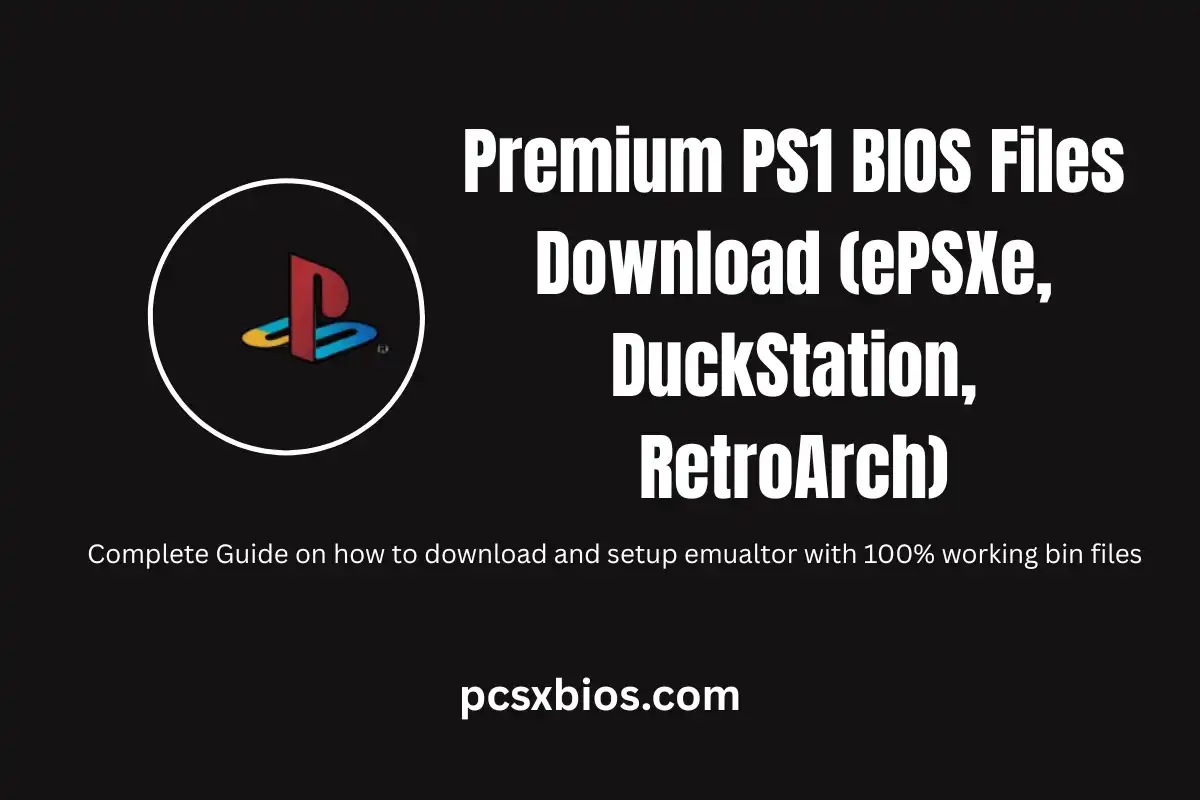Quick Short Answer: To emulate PlayStation 1 games on modern devices, you’ll need the original PS1 BIOS file. The PS1 BIOS is a 512KB firmware file (often named like scph1001.bin) that your emulator requires to boot games.
Legally, you should obtain this BIOS by dumping it from a PlayStation console you own. Once you have it, place the BIOS file in the appropriate folder for your emulator (ePSXe, DuckStation, or RetroArch) and configure the emulator to use it. This will enable full functionality and compatibility in your emulation setup.
What is the PS1 BIOS?
The PS1 BIOS is the firmware that initializes the PlayStation hardware. Emulators need this file to function properly, as it handles hardware setup and game loading. Without the BIOS, your emulator won’t boot games (though some emulators offer limited “HLE BIOS” workarounds).
Why you need the BIOS?
It’s required for accurate emulation of the original console behavior. The BIOS performs crucial tasks like hardware checks, region authentication, and loading game executables. Using the correct BIOS ensures games run as intended and fixes issues like region mismatches or save game problems.
1. Legal acquisition
The PS1 BIOS is copyrighted by Sony, so downloading it from unofficial sources is illegal. The only legal way is to extract it from a PlayStation 1 console that you own. Emulators often prompt you to provide your own BIOS, and distributing BIOS files without permission violates intellectual property laws.
2. BIOS file details
All official PS1 BIOS files are 512KB in size and have names like SCPH-xxxx.bin (the numbers denote the console model/region).
Common BIOS filenames include scph1001.bin (US), scph5500.bin (Japan), scph7502.bin (Europe), etc. Each corresponds to a different console region. You typically only need one BIOS for your region, though some emulators let you load multiple.
1. Setting up BIOS in ePSXe
Place the BIOS file in ePSXe’s bios subfolder (e.g. epsxe/bios/). Then go to Config → BIOS in the emulator and select your BIOS file from the list. ePSXe will remember this setting for future use. (For ePSXe Android, use the built-in BIOS picker to locate the file after moving it to your device.)
2. Setting up BIOS in DuckStation
Put the BIOS file in DuckStation’s bios directory (usually within the program folder or in Documents/DuckStation/bios on Windows). Launch DuckStation, go to Settings → BIOS, and choose the BIOS from the dropdown. DuckStation will then use it for all games unless you change it.
3. Setting up BIOS in RetroArch
Copy the BIOS file(s) into RetroArch’s system directory (e.g. RetroArch/system/ on PC). Make sure the filename exactly matches what the core expects (like scph5501.bin for US). In RetroArch, when you load a PS1 game, select the appropriate core (Beetle PSX or Beetle PSX HW) and it will automatically detect the BIOS if placed correctly. Verify the BIOS is loaded in the core options if needed.
4. Troubleshooting
If your emulator fails to boot with a black screen or “BIOS not found” error, double-check that the BIOS file is in the correct folder and named properly. Ensure you’re using the right region BIOS for your game. Some emulators are case-sensitive about filenames (they must be lowercase like scph1001.bin). Also confirm the file size is exactly 512KB and not corrupted. If issues persist, try re-placing the BIOS or updating the emulator.
Understanding the PS1 BIOS
The PS1 BIOS (often called PSX BIOS) is the firmware that comes pre-installed on every original PlayStation console. When you turn on a PlayStation, the BIOS is the first program that runs, it performs hardware checks and initializes the system components (CPU, GPU, memory, CD drive, etc.) before loading a game.
In essence, the BIOS is the bridge between the hardware and the game software. For emulators like ePSXe, DuckStation, or RetroArch’s cores, this BIOS file is indispensable: it allows the emulator to behave like a real PS1 console, interpreting game data correctly and enabling all the console’s features.

Without the BIOS, an emulator cannot properly start games. At best, some emulators offer a “HLE BIOS” (High-Level Emulation) which is a partial replacement, for example, ePSXe since version 1.9.25 can run games without a real BIOS by using an emulated BIOS.
However, this HLE mode has limited compatibility and features (memory card support is restricted, and save states aren’t compatible with those made using a real BIOS).
To experience the full functionality and compatibility of PS1 emulation, you must use the official BIOS file from a real console. The BIOS handles important tasks such as:
- System Initialization: Checks and sets up hardware components on boot.
- Game Loading: Reads the game’s executable from the disc and starts it.
- Region Authentication: Verifies that the game’s region matches the console’s region (to prevent playing games from the wrong region, unless region-free patches are applied).
- Memory Card I/O: Manages save data storage to and from memory cards.
- BIOS Menu: Displays the memory card menu or browser when no game is inserted (and handles other system operations).
Because of these responsibilities, using the correct BIOS is critical. It ensures games run as intended, saves work properly, and region-specific issues (like PAL vs NTSC timing differences) are handled correctly. In short, the PS1 BIOS is the foundation of accurate PS1 emulation.
Legality and Where to Get the BIOS
Before proceeding, it’s important to address the legality of PS1 BIOS files. The PS1 BIOS is copyrighted software owned by Sony.
Distributing these files without authorization is illegal, and downloading them from unofficial sources (ROM sites, etc.) violates copyright laws.
Many emulation communities and websites explicitly do not host or link to BIOS files for this reason. (In fact, the official ePSXe website states that the BIOS file “is copyrighted by Sony” and reminds users that they must obtain it legally.)
So how do you get a PS1 BIOS legally? The answer is: you should dump (extract) it from a PlayStation console that you own. If you have an original PS1 or PSone console, you can use software tools to read the BIOS chip’s contents onto your computer.
This process is considered fair use when done for personal emulation purposes, as you are essentially backing up a firmware you lawfully own. There are guides and programs available to help with extracting the BIOS from a real console. (For example, you can connect the console to a PC via a parallel port cable and use a BIOS dumping utility, or use a modchip that allows BIOS extraction, just be cautious and follow reputable guides.)
Note: Some sources claim that if you no longer have the console, it’s still legal to download a BIOS you once owned – but this is a gray area and not universally accepted. To stay safe and legal, it’s best to only use a BIOS that you personally dumped from a console you own. Avoid any websites offering direct downloads of PS1 BIOS files, as those are likely distributing copyrighted material illegally.
Once you have extracted the BIOS file, it will typically be named something like scph1001.bin or similar (the name depends on the console model). It will be exactly 512KB (524,288 bytes) in size – this is a good way to verify you have a genuine BIOS dump. With the BIOS in hand, you’re ready to set up your emulator.
BIOS File Versions and Regions
Sony released several versions of the PS1 BIOS, corresponding to different console models and regions. Each BIOS file is tied to a particular console model (SCPH-xxxx number) and region (Japan, USA, Europe, etc.). It’s not necessary to collect every BIOS, but it’s useful to know the differences:
1. Region Differences
Japanese (NTSC-J) BIOSes, US (NTSC-U) BIOSes, and European (PAL) BIOSes differ mainly in region settings (video output format, default language, etc.).
Using the correct region BIOS for a game ensures things like the video timing and menu language are correct.
For example, a Japanese game might run slightly faster on a US BIOS (due to NTSC vs PAL timing) and could have issues, while a PAL game might run at the wrong speed on an NTSC BIOS.
Most emulators and games are forgiving, but to be safe, match the BIOS region to your game’s region.
2. Model Versions
Over the years, Sony updated the BIOS for new console models (e.g., from SCPH-1001 to SCPH-5501 to SCPH-7502). These updates sometimes added minor fixes or features (for example, later BIOS versions improved CD-ROM read handling or added support for new peripherals).
However, all PS1 BIOS versions are 512KB and generally compatible with all games – you can usually use an older or newer BIOS without problems. In fact, many people stick to the earliest BIOS (scph1001.bin for US) because it’s known to work with everything and some believe it has slightly better compatibility in certain edge cases.
As a rule, if a game works with one BIOS version, it will work with another; the choice often comes down to personal preference or specific issues (very rarely, a game might have a quirk that one BIOS handles better).
Below is a table listing some common PS1 BIOS filenames, their regions, and the console models they correspond to:
| BIOS Filename | Region | Console Model(s) | Notes |
|---|---|---|---|
scph1000.bin |
Japan (NTSC-J) | SCPH-1000 (launch model) | Very first PS1 BIOS (1994). Rarely used now; scph5500.bin is more common for Japan. |
scph1001.bin |
USA (NTSC-U) | SCPH-1001 (launch model) | Popular choice for US games. Often considered a “universal” BIOS due to wide compatibility. |
scph1002.bin |
Europe (PAL) | SCPH-1002 (launch model) | Early European BIOS. Succeeded by scph7502.bin for later models. |
scph5500.bin |
Japan (NTSC-J) | SCPH-5500, SCPH-5501, SCPH-5502 (PSone) | BIOS for the PSone (1999) and later slim models in Japan. 512KB, same as others. |
scph5501.bin |
USA (NTSC-U) | SCPH-5501 (PSone) | US PSone BIOS. Functionally similar to scph1001.bin. |
scph5502.bin |
Europe (PAL) | SCPH-5502 (PSone) | European PSone BIOS. Later replaced by scph7502.bin. |
scph7001.bin |
Japan (NTSC-J) | SCPH-7000 series (2000 slim) | BIOS for the second revision of slim PS1 (Japan). |
scph7002.bin |
Europe (PAL) | SCPH-7002 (2000 slim) | BIOS for second-revision slim in Europe. |
scph7502.bin |
Europe (PAL) | SCPH-7502 (2003 model) | Final BIOS version for European PS1. Often used for PAL games in emulation. |
(This is not an exhaustive list – there are many other regional variants and special editions, but these are the common ones you’ll encounter.)
As shown in the table, each BIOS filename starts with scph followed by a 4-digit number. The number generally corresponds to the console model series. For example, all scph55xx.bin BIOSes are from the PSone era, and scph7xxx.bin from the later slim models.
All these files are interchangeable for most purposes, an emulator doesn’t care if you use a launch BIOS or a PSone BIOS, as long as the region matches your game. If you only plan to play games from one region, you only need one BIOS (e.g. scph1001.bin if you mostly play US games). If you play games from multiple regions, you might want to keep one BIOS of each region on hand.
Note: You may also come across BIOS files named
psx_rom.binorPSXONPSP660.bin. These are special BIOS dumps:psx_rom.binis the BIOS used by the PS3’s PS1 Classics emulator (it’s actually a composite of multiple BIOSes and is region-free), andPSXONPSP660.binis the BIOS from the PSP’s PS1 emulation (also region-free). Some emulators (like RetroArch’s Beetle PSX core) can use these as a replacement for regular BIOSes, treating them as a universal BIOS. For simplicity, however, most users stick to the standardscphxxxx.binfiles.
Now that you know what BIOS you need, let’s look at how to set it up in each of the major emulators: ePSXe, DuckStation, and RetroArch.
Setting Up the BIOS in ePSXe
ePSXe is a classic PlayStation emulator for PC (and Android) that has been around since the late 1990s. It’s known for its flexibility (it uses plugins for graphics, sound, etc.) and wide game compatibility. Setting up the BIOS in ePSXe is straightforward:
1. Place the BIOS file in ePSXe’s bios folder
When you install ePSXe, it creates a directory structure with a folder named bios inside the main ePSXe directory. Copy your BIOS file (e.g. scph1001.bin) into this bios folder.
Ensure the filename remains in lowercase (ePSXe on some platforms is case-sensitive). For example, on Windows the path might be C:\Program Files\ePSXe\bios\scph1001.bin. On Android, you might place it in /storage/emulated/0/epsxe/bios/ or use the app’s internal storage, ePSXe Android will search for BIOS files on your device or you can manually pick the file later.
2. Configure ePSXe to use the BIOS
Launch ePSXe. Go to the menu Config → BIOS. This will open the BIOS selection window. You should see your BIOS file listed (e.g. scph1001.bin). Click on the BIOS entry to select it, then click OK. ePSXe will now use that BIOS for all games.
3. Verify the BIOS is loaded
You can confirm the BIOS is set up correctly by checking the ePSXe status bar or trying to load a game. If the BIOS was successfully loaded, you should see the familiar PlayStation startup logo when you boot a game. If ePSXe cannot find the BIOS, it will usually show an error like “BIOS file not found” when you try to run a game. In that case, double-check that the file is in the bios folder and named correctly.
For ePSXe Android: The process is similar, though the interface is touch-based. After placing the BIOS on your device (for example, in the epsxe/bios folder on your SD card), open ePSXe and go to Settings → BIOS. You may need to use the file picker to navigate to where you saved scph1001.bin. Once selected, ePSXe Android will remember the BIOS path. The app might prompt you to “Run BIOS” to test it – this will show the PlayStation logo if it loaded correctly.
Remember that ePSXe might also need plugins configured (for graphics, sound, etc.), but the BIOS setup is a crucial first step. With the BIOS in place, ePSXe is ready to boot PS1 games.
Setting Up the BIOS in DuckStation
DuckStation is a modern PS1 emulator (Windows, Linux, Android, etc.) known for its high accuracy and user-friendly interface. Unlike ePSXe, DuckStation is a standalone emulator with most features built-in – you don’t need to manage plugins. Setting up the BIOS in DuckStation involves placing the file in the right directory and then selecting it in the settings:
1. Place the BIOS in DuckStation’s bios directory
- Windows (normal installation):
C:\Program Files\DuckStation\bios\- Windows (portable or Windows Store version):
Documents\DuckStation\bios\- Linux / Steam Deck (default location):
~/.config/duckstation/bios/- Linux / Steam Deck (EmuDeck setup):
Emulation/bios/
Note:
- Place your BIOS file (e.g.
scph1001.bin) in one of these folders. - Make sure the filename is correct and in lowercase.
2. Select the BIOS in DuckStation settings
Launch DuckStation. Click on Settings (the gear icon) to open the settings window. Go to the BIOS tab on the left. Under “BIOS Selection”, you should see your BIOS file listed in the dropdown menu (for example, SCPH1001 (USA)). Select it from the list. If you don’t see it, click the Refresh button to rescan the BIOS directory, or use the Browse button to manually locate the file. Once your BIOS is selected, click OK to save the settings.
Test the BIOS: Load a game (a .cue or .bin file or an ISO). DuckStation should boot the game through the BIOS. You’ll see the familiar PlayStation 1 startup screen if everything is working. If DuckStation can’t find the BIOS, it will show an error when you try to run a game (often a message like “BIOS file is missing”). In that case, check that the BIOS file is in the correct folder and that you selected it in settings.
DuckStation will remember your BIOS choice for future sessions. It’s that simple, no further configuration is needed for the BIOS itself. DuckStation is designed to be plug-and-play once the BIOS is provided, so you can immediately start playing your games. The emulator may also automatically detect multiple BIOS files in the folder (for example, if you have both US and PAL BIOSes) and let you choose per-game if needed.
For DuckStation Android: The setup is comparable. Copy the BIOS to a known location on your Android device (perhaps using a file manager). Open DuckStation and go to Settings, then under “System” or “BIOS” locate the option to set the BIOS path. You’ll likely be able to browse your storage and pick the .bin file. After selecting it, DuckStation Android will use that BIOS for games.
One advantage of DuckStation is that it performs checks on the BIOS file (to ensure it’s a valid PS1 BIOS) and even shows the region and model info for each BIOS in the dropdown. This helps confirm you have the right one selected. With the BIOS loaded, DuckStation will emulate the PlayStation with high fidelity, so you’re ready to enjoy your games.
Setting Up the BIOS in RetroArch
RetroArch is a popular frontend for emulation that supports many systems through “cores.” For PS1 emulation, the two main cores used are Beetle PSX (also called Mednafen PSX) and Beetle PSX HW (a more advanced version with hardware rendering). Both cores require the PS1 BIOS files. RetroArch handles BIOS setup a bit differently: you place the BIOS files in a system directory, and the core will automatically use them if they are named correctly.
Here’s how to set up the BIOS for RetroArch:
1. Locate RetroArch’s system directory
Windows (common locations):
Documents/RetroArch/system/AppData/Roaming/RetroArch/system/
Linux:
~/.config/retroarch/system/
Raspberry Pi (RetroPie):
/home/pi/RetroPie/BIOS/
Android:
/sdcard/RetroArch/system/
Tip:
- To confirm the exact location on your setup, open RetroArch and go to:
Settings → Directories → System Directory. - This is where RetroArch looks for BIOS files and system-specific data.
2. . Copy the BIOS file(s) into the system directory
Place your BIOS file in the RetroArch system directory. It’s critical that the filename matches exactly what the core expects. For the Beetle PSX/PSX HW cores, the expected BIOS filenames and their required MD5 checksums are:
scph5500.bin– Japanese BIOS (MD5:8dd7d5296a650fac7319bce665a6a53c)scph5501.bin– US BIOS (MD5:490f666e1afb15b7362b406ed1cea246)scph5502.bin– European BIOS (MD5:32736f17079d0b2b7024407c39bd3050)
These are the “official” names that RetroArch’s core uses. If your BIOS dump has a different name (for example, you dumped scph1001.bin from an early US console), you should rename it to scph5501.bin to use it with Beetle PSX. This is because the core checks for those specific filenames (it’s expecting the PSone BIOS names by default).
Don’t worry, renaming the file won’t harm it; the content is what matters. (If you have multiple BIOSes, you can place all three in the system folder, each with their respective name, to cover all regions.)
For example, if you have a US BIOS file scph1001.bin, copy it to RetroArch’s system directory and rename it to scph5501.bin. Now the core will recognize it as the US BIOS. Similarly, a Japanese scph5500.bin or European scph5502.bin should be named exactly as above.
3. Verify the BIOS in RetroArch
- Launch RetroArch.
- Load a PS1 game (
.cue,.chd, etc.). - When prompted, select the Beetle PSX or Beetle PSX HW core.
- RetroArch will check the system directory for the required BIOS automatically.
- If set up correctly, the game should boot normally.
To verify BIOS loading:
- While in a game, press F1 to open the Quick Menu.
- Go to Core Options.
- Look for a setting like “PSX BIOS” – it should list the detected BIOS version.
If the BIOS is missing, you might see an error such as:
- “BIOS file not found: scph5501.bin” (or the region-specific name).
If you get this error:
- Check that the BIOS file is in the correct system directory.
- Ensure the filename matches exactly (e.g.,
scph550x.bin). - On some platforms, case matters – use lowercase letters.
4. (Optional) Using alternate BIOS files
If you have the special psx_rom.bin or PSXONPSP660.bin BIOS mentioned earlier, you can use those in RetroArch as well.
They are region-free and can act as a single BIOS for all regions. To use them, you need to enable the “Override BIOS” option in the Beetle PSX core settings. Then you can point the core to use psx_rom.bin (or whatever you named it) instead of the default scph550x.bin files.
This is an advanced option and not necessary for most users, but it’s handy if you want to avoid switching BIOSes for different regions.
That’s all for RetroArch. The key takeaway is that BIOS files must be in RetroArch’s system folder with the precise expected names. Unlike ePSXe or DuckStation, you don’t explicitly “select” the BIOS in a menu each time, the core will use the one that matches the game’s region (or the overridden one).
For example, if you load a US game, Beetle PSX will look for scph5501.bin; a Japanese game looks for scph5500.bin, and so on. By having those files present, you ensure each game uses the correct BIOS automatically.
Troubleshooting Common BIOS Issues
Even after following the steps above, you might run into issues where your emulator isn’t working as expected. Here are some common problems related to the PS1 BIOS and how to resolve them:
1. BIOS not found or black screen
- The emulator can’t find the BIOS file.
- Check the file location and name.
- Make sure it’s in the correct folder (emulator’s BIOS directory or RetroArch’s system directory).
- Filename must match exactly (e.g.,
scph1001.binfor ePSXe/DuckStation,scph5501.binfor RetroArch). - Use lowercase for safety (some systems are case-sensitive).
- File size should be 512KB – if not, the BIOS may be corrupted or wrong.
2. Game starts but has errors
- Freezes, glitches, or crashes can mean a BIOS mismatch.
- Use a BIOS that matches the game’s region.
- Avoid modified or patched BIOS files.
- Update the emulator to the latest version to fix bugs.
3. Memory card or save issues
- Saves may fail if the BIOS isn’t loaded.
- Switch from HLE BIOS to the real BIOS for full support.
- Some features like cheat devices require the correct BIOS.
4. Emulator crashes or won’t launch
- A bad BIOS file or bug may cause this.
- Try a different BIOS copy or re-dump yours.
- Some old BIOS versions may not work with new emulators.
- Update the emulator or change BIOS version.
5. Region locking problems
- Games may not run if their region doesn’t match the BIOS.
- Use the correct region BIOS or enable region override in settings.
- Region-free patches exist but correct BIOS is easier.
6. Final checks
- Ensure the game image is valid.
- Configure emulator plugins (for ePSXe).
- Make sure your system meets requirements.
- If problems remain, check emulator documentation or forums.
Conclusion
Setting up the PS1 BIOS for emulators like ePSXe, DuckStation, and RetroArch is a crucial first step to enjoying PlayStation 1 games on modern platforms. While it might seem a bit technical at first, the process is actually straightforward: obtain the BIOS legally, place it in the right folder, and point your emulator to it. Once configured, the BIOS will quietly handle the hardware initialization and game loading, just like a real PS1 console’s BIOS would, allowing you to focus on playing the games.
Remember to always use BIOS files responsibly and ethically, dump them from your own console to stay within legal boundaries. With the BIOS in place, you’re ready to dive into classics like Final Fantasy VII, Metal Gear Solid, Resident Evil, and thousands of other PS1 games, all running smoothly on your PC or device. Emulation can breathe new life into these old games, and a properly set up BIOS ensures that the experience is as authentic and enjoyable as it was back in the day. Happy retro gaming!
Related FAQs
Can I emulate PS1 without a BIOS?
Technically, some emulators offer a limited “HLE BIOS” mode that allows running games without the original BIOS. For example, ePSXe has an HLE BIOS option. However, this mode has reduced compatibility and features (memory cards might not work, and some games won’t run). To play all games correctly and use all features, you need the real BIOS file.
What if I use the wrong region BIOS for a game?
Using a BIOS from a different region might still let you play the game, but you could encounter issues. For instance, a PAL BIOS might make an NTSC game run slower (due to 50Hz vs 60Hz timing) or show incorrect video output.
In some cases, the game might refuse to boot if the region check is strict. It’s best to use a BIOS that matches the game’s region. If you only have one BIOS, many emulators or patches can make region-free games so you can use a single BIOS for all regions.
How do I know if my BIOS is working in the emulator?
When you start a game, you should see the PlayStation startup logo and possibly the BIOS copyright screen before the game loads. This indicates the BIOS is functioning. If you get a black screen or an error message, the BIOS is likely missing or not being detected.
You can also check the emulator’s status or log – ePSXe and DuckStation will often log that the BIOS was loaded successfully. In RetroArch, the core options can show which BIOS is in use.
Where can I find the BIOS for my specific console model?
If you have the original console, the easiest way is to dump the BIOS from it using software tools. If you no longer have the console, you might find BIOS files on some emulation websites, but be aware those are distributed illegally.
Legally, you should only use a BIOS you dumped yourself. If you need help identifying which BIOS corresponds to your console, there are online lists and databases (like the one on the PCSX2 Wiki or EmuParadise) that map SCPH model numbers to BIOS versions. Just remember that using any BIOS you don’t own the rights to is against the law.